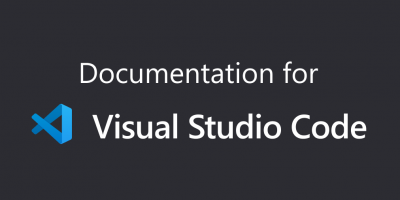Visual Studio Code (VS Code) is a powerful and versatile code editor. However, when working across multiple computers, maintaining consistent settings is crucial for a seamless development experience. This guide will walk you through automated synchronization and manual configuration methods to ensure your settings, extensions, and preferences are consistent across devices.
1. Why Consistent Settings Matter
Consistent settings allow you to:
- Avoid errors caused by mismatched configurations.
- Save time by eliminating repetitive setup tasks.
- Maintain a smooth coding experience across multiple devices.
2. Automated Synchronization with VS Code’s Built-in Settings Sync
VS Code offers a built-in Settings Sync feature that automatically synchronizes your settings, extensions, and preferences across devices.
Steps to Enable Settings Sync:
- Open VS Code.
- Click the Account icon in the bottom-left corner.
- Select Turn on Settings Sync.
- Sign in with your Microsoft or GitHub account.
- Choose what you want to sync (e.g., settings, keybindings, extensions, etc.).
Once enabled, your settings will automatically sync across all devices where you’re signed in with the same account.
3. Manual Configuration: Copying Settings Between Devices
If you prefer not to use cloud services or need a manual solution, you can copy VS Code settings directly between machines. This method ensures full control over your configurations.
Steps for Manual Configuration:
- Locate the Settings File:
- VS Code stores its settings in a
settings.jsonfile. The location of this file depends on your operating system:- Windows:
C:\Users\<YourUsername>\AppData\Roaming\Code\User\settings.json - macOS:
~/Library/Application Support/Code/User/settings.json - Linux:
~/.config/Code/User/settings.json
- Windows:
- Copy the Settings File:
- On your source computer, navigate to the folder containing
settings.json. - Copy the file to a USB drive, cloud storage, or directly transfer it via SSH.
- Paste the Settings File:
- On your target computer, navigate to the same folder path.
- Replace the existing
settings.jsonfile with the one you copied.
- Transfer Extensions:
- Export a list of installed extensions from the source machine:
code --list-extensions > extensions.txt
PS: This command works by listing all installed extensions in Visual Studio Code and saving them into a file named extensions.txt. The file is created in the current working directory where you executed the command. If you need a different filename or location, simply replace extensions.txt with your desired path.
You can use the code --list-extensions > extensions.txt command in any terminal environment where Visual Studio Code is accessible. (Command Prompt, PowerShell, WSL, Linux/Mac Terminal)
- Import the extensions on the target machine:
(Open the terminal on the new machine and run)
xargs -n 1 code --install-extension < extensions-list.txt
This will install all extensions listed in the file.
PowerShell can be used as an alternative to xargs. Here’s how: Open PowerShell on your Windows machine, and Run the following script:
Get-Content extensions.txt | ForEach-Object { code --install-extension $_ }
This reads each line from extensions.txt and installs the corresponding extension.
- Restart VS Code:
- Once the settings and extensions are transferred, restart VS Code to apply the changes.
4. Workspace-Specific Settings
For shared projects or team environments, workspace-specific settings are a great option. These settings are stored in a .code-workspace file and are separate from global settings.
Steps to Create Workspace-Specific Settings:
- Open your project in VS Code.
- Go to File > Add Folder to Workspace and select your project folder.
- Save the workspace as a
.code-workspacefile:
- File > Save Workspace As…
- Add project-specific settings in the
.code-workspacefile:
{
"folders": [
{
"path": "./"
}
],
"settings": {
"editor.tabSize": 4,
"files.exclude": {
"**/.git": true,
"**/.DS_Store": true
}
}
}Share this file with your team or use it across devices for consistent project-specific settings.
5. Automating Configuration with Scripts
For advanced users, you can automate the setup process using scripts. This is particularly useful when setting up multiple machines.
Example Python Script to Update Settings:
import os
import json
# Define the source and target paths
source_settings_path = "path/to/source/settings.json"
target_settings_path = os.path.expanduser("~/.config/Code/User/settings.json")
# Copy the settings file
with open(source_settings_path, 'r') as source_file:
settings = json.load(source_file)
with open(target_settings_path, 'w') as target_file:
json.dump(settings, target_file, indent=4)
print("VS Code settings updated successfully!")Run this script on each machine to ensure consistent settings.
The reason the script includes both a source_settings_path and a target_settings_path is to allow the manual transfer of settings from one machine to another. Let me clarify the process and why this is done:
1. Why Use source_settings_path?
The source_settings_path refers to the location of the settings.json file on the machine where your preferred VS Code configuration is already set up. This is the machine from which you want to export your settings.
For example:
- You configure VS Code on your main computer.
- You save the
settings.jsonfile (source) from this computer.
2. Why Use target_settings_path?
The target_settings_path is the location where the settings.json file should be placed on the new machine. This is the destination where the settings will be copied to ensure the new machine has the same configuration as the source machine.
For example:
- On the new computer, you replace the existing
settings.jsonfile (if any) with the one copied from the source.
Why Run the Script on Each Machine?
The script is designed to automate the process of transferring settings across machines. However, the source_settings_path must be accessible on the target machine. This could be achieved by:
- Manually copying the file from the source machine to the target machine via USB, cloud storage, or a shared network.
- Using a central repository (e.g., GitHub, Dropbox) where the
settings.jsonfile is stored and fetched by the script.
If the source_settings_path is not directly accessible on the target machine, you need to first transfer the file to the target machine and then update the script to point to its new local location.
How to Simplify the Process
If the source_settings_path isn’t available on other machines:
- Manually Transfer the File:
- Copy
settings.jsonfrom the source machine. - Place it in a temporary location on the target machine (e.g.,
~/Downloads). - Update the script to use this temporary location as the
source_settings_path.
- Use Cloud Storage:
- Upload the
settings.jsonfile to a cloud service (e.g., Google Drive, Dropbox). - Modify the script to download the file from the cloud before copying it to the target location.
The automated script assumes you have access to the source_settings_path on all machines. If that’s not the case, you must transfer the settings.json file manually or via a shared medium first. Once the file is accessible, the script can handle the rest by placing the file in the correct location (target_settings_path) on each machine.
6. Troubleshooting Common Issues
- Settings Not Applying: Ensure the
settings.jsonfile is in the correct location and properly formatted. - Extension Conflicts: Disable unnecessary extensions in workspace settings.
- Path Errors: Use relative paths or environment variables to avoid hardcoding machine-specific paths.
Conclusion
Whether you prefer automated synchronization or manual configuration, keeping your VS Code settings consistent across multiple machines is achievable with these methods. By leveraging Settings Sync, manual file transfers, or workspace-specific settings, you can create a seamless coding experience regardless of the device you’re using.
Happy coding! ?