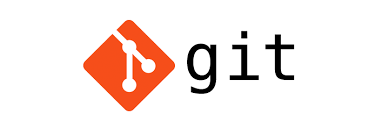Force pushing in Git is one of those powerful features that can save your day—or completely ruin it. It’s a tool that rewrites history on the remote repository, which makes it both incredibly useful and potentially dangerous. Understanding when and how to use it properly is crucial for any developer working with Git.
What is Force Push?
A force push overwrites the remote branch with your local branch, regardless of conflicts or divergent histories. Unlike a regular git push, which requires your local branch to be up-to-date with the remote, force push says “I don’t care what’s on the remote—replace it with my version.”
# Regular push (safe, but may fail)
git push origin feature-branch
# Force push (overwrites remote)
git push --force origin feature-branchWhen Do We Need Force Push?
1. After Interactive Rebase
Scenario: We’re cleaning up our commit history before merging.
# We have messy commits
git log --oneline
# a1b2c3d Fix typo in README
# d4e5f6g Add user authentication
# g7h8i9j Fix authentication bug
# j1k2l3m Add user registration
# Clean up with interactive rebase
git rebase -i HEAD~4
# After rebase, our history is clean but diverged from remote
git log --oneline
# m3n4o5p Add user authentication and registration
# j1k2l3m Previous commit
# Regular push will fail
git push origin feature-auth
# ! [rejected] feature-auth -> feature-auth (non-fast-forward)
# Force push is needed
git push --force-with-lease origin feature-auth2. After Amending Commits
Scenario: We just pushed a commit but realized we forgot to include a file.
# We just pushed a commit
git push origin feature-branch
# Oops! Forgot to add a file
git add forgotten-file.js
git commit --amend --no-edit
# Now local and remote have diverged
git push --force-with-lease origin feature-branch3. Removing Sensitive Data
Scenario: We accidentally committed sensitive information.
# Remove sensitive file from history
git filter-branch --force --index-filter \
'git rm --cached --ignore-unmatch secrets.env' \
--prune-empty --tag-name-filter cat -- --all
# Force push to update remote
git push --force-with-lease --allForce Push vs Force-with-Lease
The Problem with --force
# Developer A pushes changes
git push origin feature-branch
# Developer B (you) rebases locally
git rebase main
# Meanwhile, Developer A pushes more changes
# Developer A: git push origin feature-branch
# You force push, unknowingly destroying A's work
git push --force origin feature-branch # DANGEROUS!
The Solution: --force-with-lease
# This will fail if remote has been updated by others
git push --force-with-lease origin feature-branch
# Output: ! [rejected] feature-branch -> feature-branch (stale info)
# This protects Developer A's work!Recovery Strategies
If We Accidentally Force Pushed
# Find the lost commits using reflog
git reflog
# a1b2c3d HEAD@{0}: push (forced): Add user authentication
# d4e5f6g HEAD@{1}: commit: Fix authentication bug
# g7h8i9j HEAD@{2}: commit: Add user registration
# If we need to recover the old state
git reset --hard HEAD@{2}
git push --force-with-lease origin feature-branch
# Or create a new branch from the lost commit
git checkout -b recovery-branch d4e5f6gDry Run
# See what would be pushed without actually doing it
git push --dry-run --force-with-lease origin feature-branchSUMMARIZE
Force pushing is a powerful Git feature that every developer should understand. The key is knowing when it’s appropriate and always prioritizing safety:
- Use
--force-with-leaseinstead of--force - Only force push on personal feature branches
- Communicate with your team before force pushing
- Create backups before risky operations
- Never force push on shared branches
Remember: with great power comes great responsibility. Force push can save you time and keep your Git history clean, but used carelessly, it can cause significant problems for your team. When in doubt, ask for help or create a new branch instead of force pushing.
Quick Reference
# Safe force push
git push --force-with-lease origin branch-name
# Create backup first
git branch backup-branch
git push --force-with-lease origin feature-branch
# Check what would be pushed
git push --dry-run --force-with-lease origin feature-branch
# Recover from reflog if needed
git reflog
git reset --hard HEAD@{n}