Chocolatey is a package manager for Windows. It is a program that allows you to install and uninstall applications at lightning speed using the choco command. Its strong point: it is able to update all the applications installed on your system with a single command!
Installing Chocolatey
Open Powershell as administrator and Run the following command (copy/paste):
Set-ExecutionPolicy Bypass -Scope Process -Force; iex ((New-Object System.Net.WebClient).DownloadString('https://chocolatey.org/install.ps1'))Chocolatey is now installed on your PC and ready to use!
Using Chocolatey
Find software
Before installing your software, you should know if Chocolatey offers it in its repositories.
Indeed, the repositories contain a lot of software but all the software on the market is obviously not present (Adobe Photoshop, Microsoft Word, etc.).
We have two solution to check if software is available in Chocolatey:
- Via the choco command:
choco search --by-id-only firefoxps: The –by-id-only argument returns only packets whose id contains the search filter.
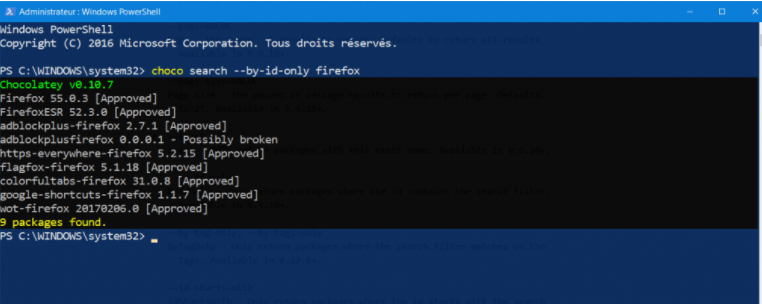
- Via the Chocolatey website

Install software
Open Powershell as administrator and use the choco install command like here:
choco install firefox -yps: The -y argument is optional, it automatically validates the installation.
You can also install multiple software at once by separating the package names with a space:
choco install gimp libreoffice thunderbirdThis command installs GIMP, LibreOffice and Thunderbird.
You see the time savings!
No need anymore to visit the publisher’s website, download the installer, run it, click on Next, next, next …
With a single command, your software is automatically installed.
Install specific package version
You can specify the version through the --version flag
choco install nodejs --version=10.2.13 //install a specific version of nodejsUninstall software
choco uninstall firefox -yps: In the same way as for the installation of software, you can uninstall several software at the same time
Update software
- First, Check if updates are available:
choco outdated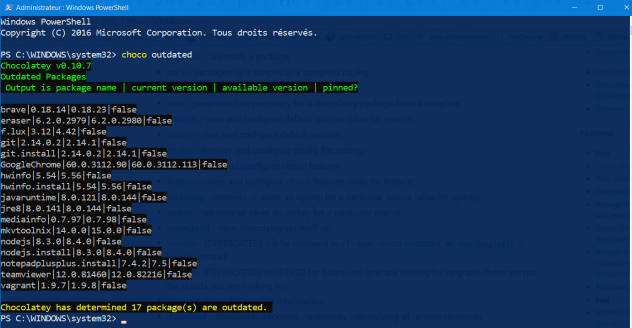
- To update a single package:
choco upgrade f.lux -yps: Here, only the f.lux app will be updated.
- To update all system packages:
choco upgrade all -y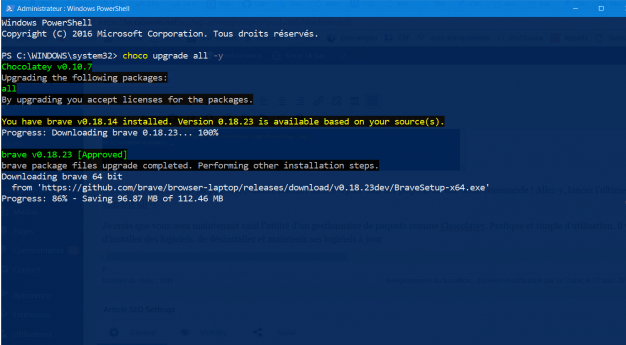
Display list of installed software
choco list -l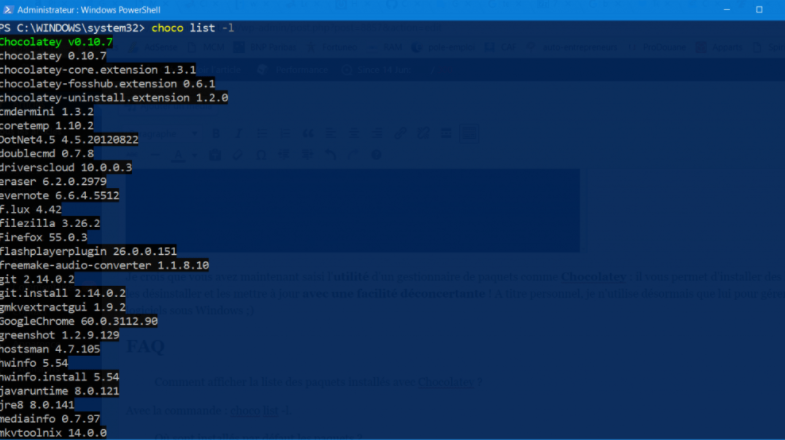
Remark
- Chocolatey packages are installed by default in %SystemDrive%\ProgramData\chocolatey\lib, but the software may install in another directory, it all depends on how the maintainer of the package created the package.
- If the package is based on Windows Installer (.msi file), the software will be placed in the default software installation directory (most often in %ProgramFiles% or %ProgramFiles(x86)%).
- There are also packages for which you can set a custom installation path. These packages (like cmdermini) use the $env:ChocolateyToolsLocation environment variable (if the variable doesn’t exist, Chocolatey will use the %SystemDrive%\tools folder).
- Chocolatey does not detect software that you have already installed on your system.Therefore It is recommend that you uninstall them the classic way and then reinstall them with Chocolatey. This way, Chocolatey now knows that you have installed this software, you can uninstall or update it using the choco command!

