What is Windows Package Manager?
Windows Package Manager is a command-line tool for managing software that can be used on Windows 10 through PowerShell or Command Prompt. The implementation is very similar to a Linux package manager, though naturally, as it’s on Windows there are differences.
Windows Package Manager doesn’t actually host any packages itself. Instead, its users create manifests which get added to that a central repository, and those manifests are then enacted to fetch software from its regular home on the web.
That could be Github, it could be a software developer’s website, it could even be the Microsoft Store. One of the strengths of Windows Package Manager is how simple it is to create a manifest to install a piece of software.
How to install Windows Package Manager ?
If you are running on any current Windows Insider build or you have signed up for the Windows Package Manager Insider group you may already have it. The Windows Package Manager is distributed with the App Installer from the Microsoft Store.. You can also just head to the Github page and get it from there. It’s worth dropping by Github, as there’s a ton of useful information there.
Grab the latest version on the releases page by downloading the ‘.appxbundle’ file.
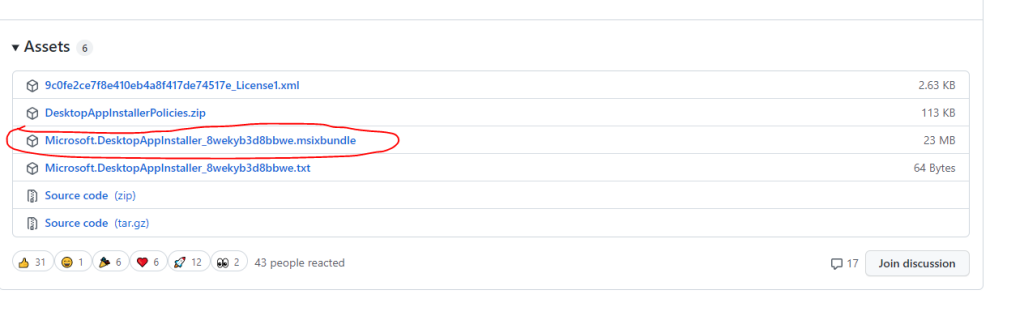
Once downloaded, simply open it like any Windows executable, and the ‘App Installer’ built into Windows 10 will do the rest.
How to find and install apps with Windows Package Manager ?
One of the most basic features of Windows Package Manager and the number one reason you’re going to install it at all is for installing applications onto a Windows 10 PC. But Windows Package Manager can also help you find the applications you’re looking for.
The repository currently lives on Github but it’s hardly a user-friendly experience to have to trawl through an enormous list. Instead, there are two important commands to remember:
winget install xx
winget search xxAll Windows Package manager commands are invoked using the ‘winget’ term. So, for example, if you wanted to search for Microsoft PowerShell you would enter this command:
winget search PowerShell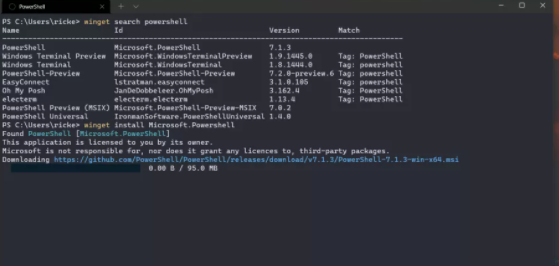
You will then be presented with a table showing any packages which match your search term. Included will be the specific ID you need in order to download it. You don’t always need this, but with something such as PowerShell where there are multiple versions available, you will. To download it you would enter:
winget install Microsoft.PowerShellps: Alternatively, if you’d prefer something with a nice-looking UI, there’s a superb third-party tool called winstall.app you should check out. It pulls the entire Windows Package Manager repository but makes browsing it a little easier on the eye. There’s also the added bonus of being able to generate the necessary install scripts for multiple apps at a time to simply copy and paste.
How to uninstall apps with Windows Package Manager ?
The uninstall feature was one of the later additions during the Windows Package Manager preview process, needing to be enabled manually in the settings JSON file. As of v1.0 this is no longer the case and the functionality is baked right in.
To uninstall an app using Windows Package Manager the command template is as follows:
winget uninstall xxPS: The feature does seem limited to packages previously installed with Windows Package Manager at this time.
winstall.app
winstall.app is a website that makes it easy to install apps with winget.
You can search for applications and generate the command to run in order to install them on your Windows 10 PC, always with winget.
Here’s how:
- Go to the website: https://winstall.app.
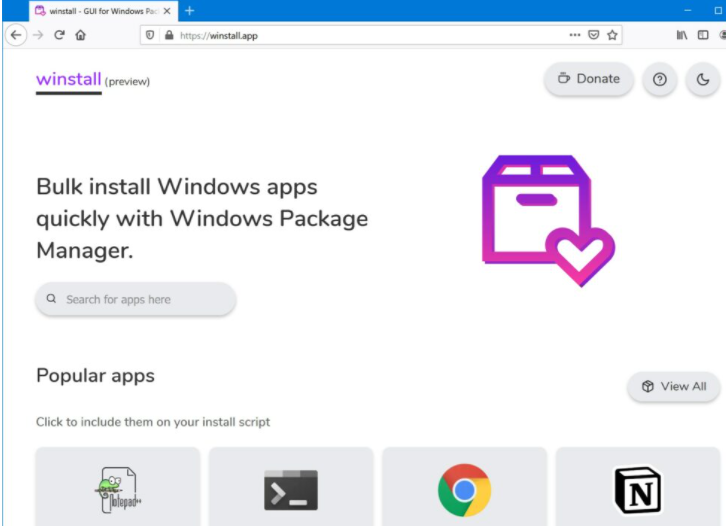
- Search for the application to install using the search field:
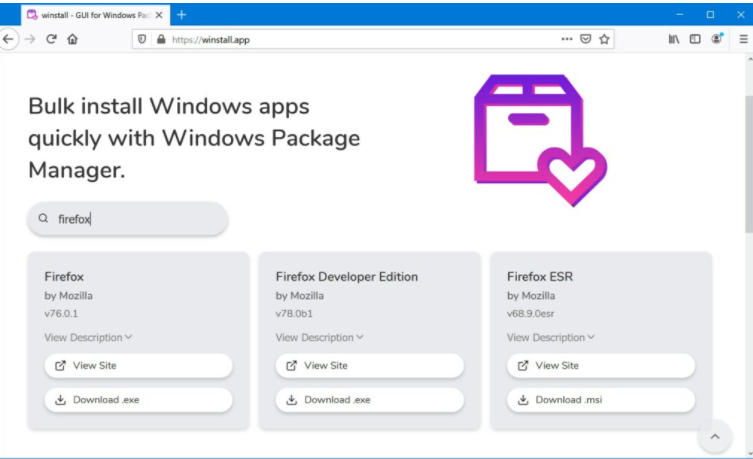
- Select the application(s) to install then click on the Generate script button.
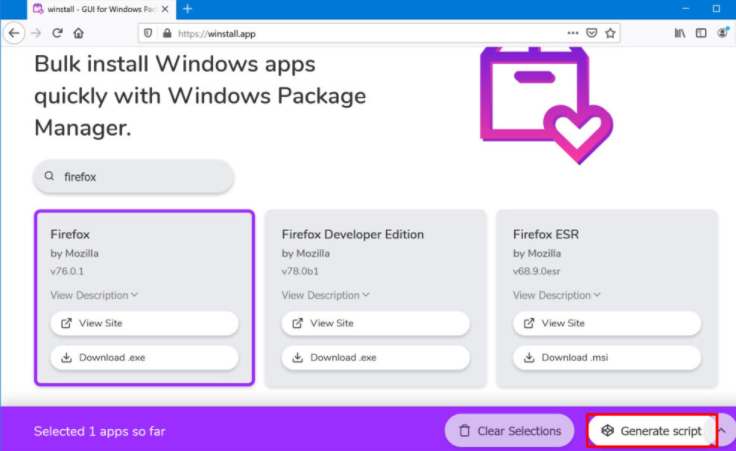
- That’s it, all you have to do is copy/paste the command in the command prompt or PowerShell to install the selected application(s) with winget!
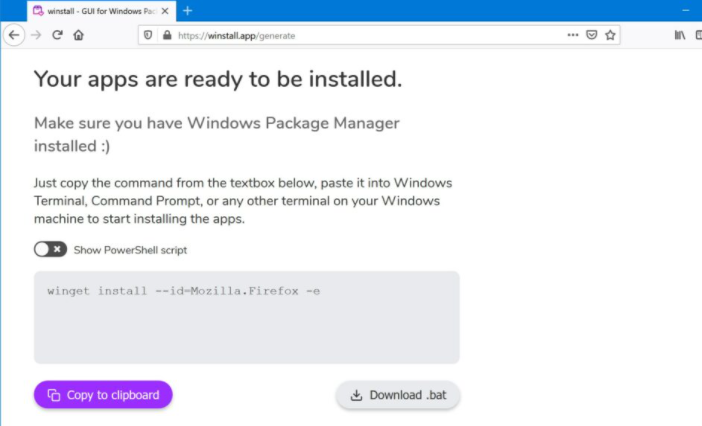
Summary
Windows Package Manager is designed for finding, installing and now removing applications from a Windows 10/11 PC.
There’s plenty more commands to use and the entire project is open-source so you can follow its progress closely and even contribute to its future.
Alternative : Chocolatey
Chocolatey is another package manager for Windows.
Currently, Chocolatey is more complete and powerful than Microsoft’s Windows Package Manager.
With Chocolatey, you have more available software and you have the possibility of updating and uninstalling installed software unlike winget.
To find out more about Chocolatey, follow this link:

