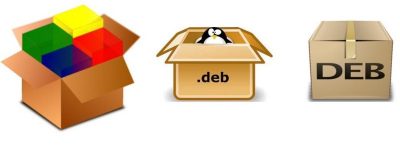In this tutorial we will see:
- How to create a basic debian package from a binary file
- How to create a local debian repository
- How to add the repository to the list of software sources
PS: let´s suppose we have a helloword C++ program (helloword.cpp). we compile the code and obtain an executable called “helloword” which prints some string on the screen.
First of all, we need to create the debian package structure. The only files required to build a debian package are:
- DEBIAN/control
- custom files to be part of the package (not required)
Step 1: Create the directories
Create a directory for our package and create a directory DEBIAN.
mkdir helloworld && mkdir helloworld/DEBIANStep 2: Copy files into our package
Inside the helloworld directory we create a directory tree which represents the path where our program will be installed in the system, and copy the executable into it:
let´s assume we want to put our apps in /usr/local/bin/ , let´s put it in helloworld/usr/local/bin/
mkdir -p helloworld/usr/local/bin
cp /path/to/helloworld helloworld/usr/local/bin/Step 3: Create the control file (Required)
Let´s create a file ‘control’ in the DEBIAN directory
Package: helloworld
Version: 0.2
Maintainer: Brice Nguenkam
Architecture: all
Description: Print hello world on the screen These are the mandatory fields in the control file. For more options see http://www.debian.org/doc/debian-policy/ch-controlfields.html#s-binarycontrolfiles
At this point we are ready to create/build the package. So we can skip step 4 & 5, if we don´t need it.
Step 4: Add a post-installation script (Optional)
We can create a file ‘postinst’ in the DEBIAN directory. Make sure it is executable. It will run when the installation is complete.
PS: In general, we can also add preinst, postinst, prerm, and postrm files in the DEBIAN directory. They are all executable scripts that Debian automatically runs before or after package installation.
Step 5: Add an installation script (Optional)
If specifics(extra) files need to be installed in the package but normal “make install” (Makefile or other install system) does not do it, then we should add the filenames and their destination to this install file.
The syntax is simply:
path/sourcedir/file path/installdir
# for example
data/foo.jpg usr/share/packagenameIn This script , for every file we want to install, we will write one line with the name of the file (relative to the main build directory) followed by a space, then the installation directory (relative to the install directory).
For example, let us suppose a ‘src/fis-pack’ binary is not installed, the install file might look like:
src/fis-pack usr/binThis means that when installing the package, there will be an executable command /usr/bin/fis-pack.
PS: It’s normally unnecessary unless you specifically need an empty directory or if there is a problem with the source Makefile…
Step 6: Create the package
To do that we use the dpkg-deb tool.
$ dpkg-deb --build helloworld
dpkg-deb: building package `helloworld' in `helloworld.deb'.
$ ls
helloworld helloworld.debThis creates a helloworld.deb file, which we can now install on any Debian installation with following command:
dpkg -i helloworld.debps: You may want to change the name of the package so that it includes the program version and the package architecture. For example: (package–name_VersionNumber_DebianArchitecture).
$ mv helloworld.deb helloworld-0.2_all.deb
//or if we want to set a specific architectur
$ mv helloworld.deb helloworld-0.2_amd64.debThere are various platforms : amd64, arm64, etc. X64, amd64 and x86-64 are names for the same processor type.
eg: Tree structure of a project with the Debian package

Setting up a local package repository
To create a local package repository we need a working. In this case we will assume the use of Apache with default settings. To install the Apache Webserver, all we need to do is to run:
$ sudo apt-get install apache2Once installed, to verify that the webserver works, we can navigate to the IP address of the machine (or to ‘http://localhost’, if running a browser on the machine itself) which, in our case is http://10.1.1.4. We should see the
famous It works! message.
The web server software is running but no content has been added, yet. The DocumentRoot of the default Apache VirtualHost, is /var/www/html: this is where we will create our repository.
Let’s create the “debian” directory inside /var/www/html and copy the helloworld-1.0_amd64.deb package inside it:
$ sudo mkdir /var/www/html/debian
$ sudo cp /path/to/helloworld-0.2_amd64.deb /var/www/html/debian/The next step consists in the generation of a package list. We move into the debian directory, and use the dpkg-scanpackages utility to accomplish the task. You may need to install the dpkg-dev package in case the dpkg-scanpackages command is missing:
$ dpkg-scanpackages . | gzip -c9 > Packages.gz
dpkg-scanpackages: info: Wrote 1 entries to output Packages file.Our local repository is now ready.
Adding the repository to the software sources
At this point to be able to install our package from the local repository we created, we need to edit the /etc/apt/sources.list file, add the entry relative to it (change IP address to reflect that of your machine), and
synchronize the repositories:
echo "deb [trusted=yes] http://10.1.1.4/debian ./" | tee -a /etc/apt/sources.list > /dev/nullBe sure to add the above [trusted=yes] to avoid the following error message:
Release' does not have a Release file.
N: Updating from such a repository can't be done securely, and is therefore disabled by default.Synchronize repositories:
$ sudo apt-get update
To install our package, we can now use the apt-get tool:
$ sudo apt-get install helloworldExecute:
$ helloworldTo remove the package from the system, just run:
$ sudo apt-get remove linuxconfig