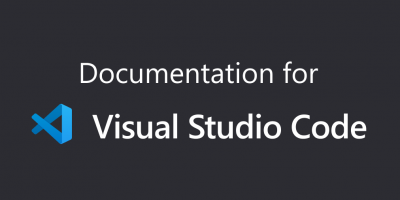To prevent Visual Studio Code from automatically organizing or sorting our imports on save, we can disable the corresponding setting in the editor configuration. Here’s how we can do it:
- Open Visual Studio Code.
- Go to the “Settings” by either clicking on the gear icon in the bottom left corner and selecting “Settings” or by using the shortcut Ctrl + , (Cmd + , on Mac) to open the settings.
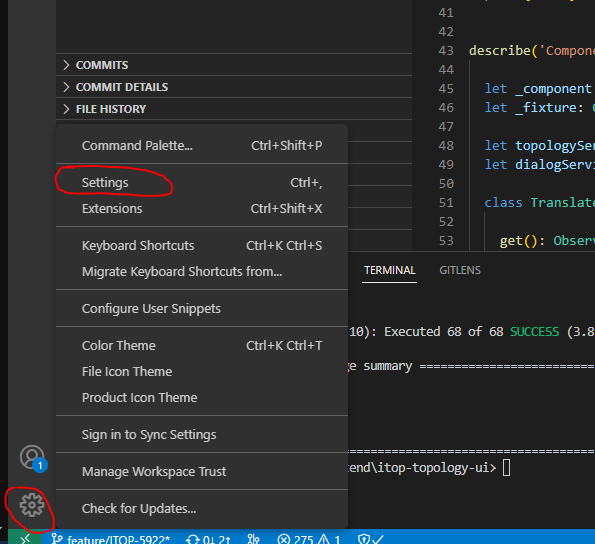
- In the search bar at the top of the settings, type “editor.codeActionsOnSave”.
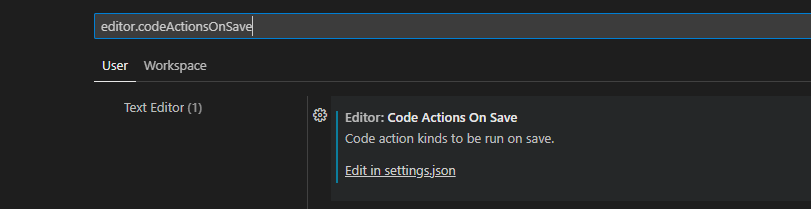
- Look for the setting Editor: Code Actions On Save and click on “Edit in settings.json”
- Add the following configuration to the settings.json file:
"editor.codeActionsOnSave": {
"source.organizeImports": false
}
- Save the settings.json file.
After making this change, Visual Studio Code should no longer automatically organize or sort our imports when we save the file.