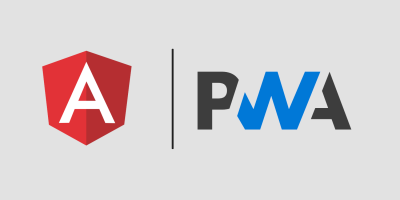Create an installable PWA
To make your Angular application a PWA, all you need to do is run a single command:
ng add @angular/pwaThis command will:
- Create a service worker with a default caching configuration. (ngsw-config.json)
- Create a manifest file, which tells the browser how your app should behave when installed on the user’s device.
- Add a link to the manifest file in
index.html. - Add the theme-color
<meta>tag toindex.html. - Create app icons in the
src/assetsdirectory.
PS: By default, your service worker should be registered within a few seconds of the first page load. If it isn’t, consider modifying the registrationStrategy.
Customize your PWA
You can configure the Angular service worker, by specifying which resources you want the service worker to cache and what strategy it should use to do so.
The manifest file of your app lets you also specify your app’s name, short name, icons, theme color, and other details.
Take a peek at the manifest file generated by the Angular CLI:
{
"name": "manifest-web-dev",
"short_name": "manifest-web-dev",
"theme_color": "#1976d2",
"background_color": "#fafafa",
"display": "standalone",
"scope": "/",
"start_url": "/",
"icons": [
{
"src": "assets/icons/icon-72x72.png",
"sizes": "72x72",
"type": "image/png"
},
…
{
"src": "assets/icons/icon-512x512.png",
"sizes": "512x512",
"type": "image/png"
}
]
}You can customize any of these properties by changing the relevant value in manifest.webmanifest.
PS: A PWA references its manifest file with a link element in index.html. Once the browser finds the reference, it’ll show the Add to Home screen prompt:

Since the ng-add schematics add everything needed to make your app installable, they generate some shortcut icons that are shown once the user adds the app to their desktop:
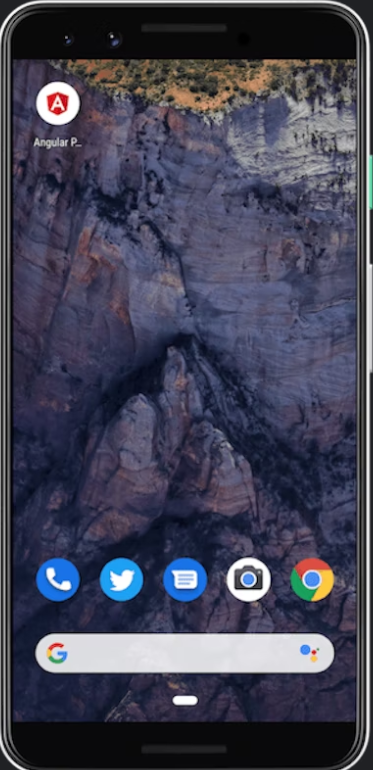
Make sure you customize the manifest properties and icons before you deploy your PWA to production!
PS: If you want to change your PWA back to a standard web app, just remove the reference to manifest.webmanifest from index.html.
Summarize :
To make an installable Angular app:
- Add
@angular/pwato your project using the Angular CLI. - Edit the options in the
manifest.webmanifestfile to suit your project. - Update the icons in the
src/assets/iconsdirectory to suit your project. - Optionally, edit the
theme-colorinindex.html.